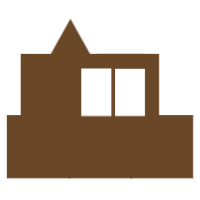Adding Google Dialogflow ES Agent to your website (Squarespace)
Once you have your Dialogflow Agent configured, tested and ready to deploy you obviously want to add it to your site. Here is the step-by-step instructions for how to do that.
Get into your Dialogflow console:
https://dialogflow.cloud.google.com/
Ensure you have selected your desired agent in the upper left then —> Integrations —> Dialogflow Messenger
Grab the code that you will need to insert into your site:
Paste the code into the header of your site (below are the steps for doing this in Squarespace):
Settings —> Advanced —> Code Injection —> Header
You can further customize your agent (i.e. changing it’s title, color, and other defaults) - for steps on how to do that check out this post.