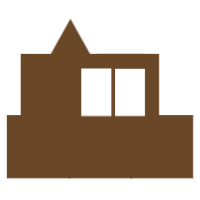Customizing the look (and other defaults) of your Dialogflow Agent
After you’ve gotten your agent on your site (for steps on how to do this check out this post), you can customize the look and feel of your agent.
Expanding your agent by default
if you’d like your agent to be “open” upon the user hitting your page, set the expand param on your df-messenger to true:
<df-messenger intent="WELCOME" chat-title="WADDUP" agent-id="12456zzaa78-1122-345c6-7aae-8901b011e2bd" language-code="en" expand="true" ></df-messenger>
Setting the default Intent
The default intent your agent starts with is set in the intent attribute — you can change it to any value that matches any of your Intents (the Intents screen in your Dialogflow console):
<df-messenger intent="WELCOME" chat-title="WADDUP" agent-id="12456zzaa78-1122-345c6-7aae-8901b011e2bd" language-code="en" ></df-messenger>
Changing the colors of your agent
You will want to add the following to your styles. The code is somewhat self-explanatory so go ahead and play around with it.
<style>
df-messenger {
--df-messenger-bot-message: #E5E8E8;
--df-messenger-button-titlebar-color: #384E81;
--df-messenger-chat-background-color: #E5E7EC;
--df-messenger-font-color: #54565B;
--df-messenger-user-message: #A6B7DE; }
</style>